Installation & Usage Instructions
Learn how to install and use the KiCad Chatbot by ALT TAB
System Requirements
Before installing, make sure your system meets these requirements
- KiCad 9.0 or later
- Python 3.7 or later
- Internet connection (for API access)
- OpenAI API key
Installation Guide
Follow these steps to install the KiCad Chatbot by ALT TAB
Method 1: Direct Download (Recommended)
- Download the latest release ZIP file from our download page
- Extract the ZIP file contents
- Copy the extracted folder to your KiCad plugins directory:
# Windows
C:\Users\[username]\Documents\KiCad\9.0\scripting\plugins\
# macOS
~/Documents/KiCad/9.0/scripting/plugins/
# Linux
~/.kicad/9.0/scripting/plugins/ - Restart KiCad
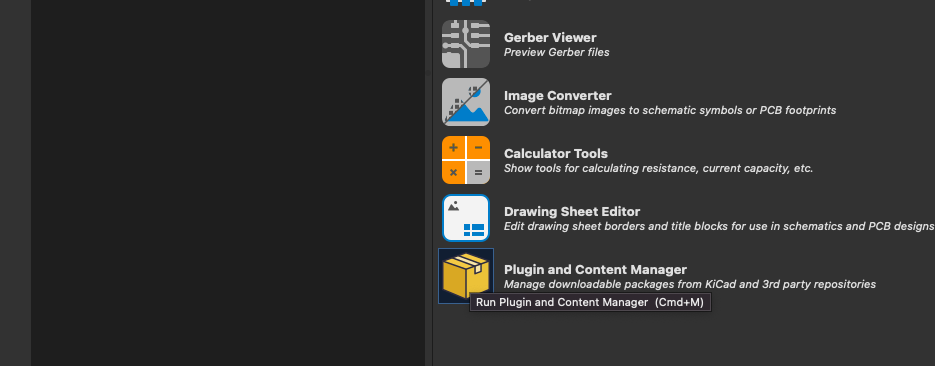
Method 2: Using Plugin and Content Manager
- Download the latest release ZIP file from our download page
- Open KiCad
- Go to "Plugin and Content Manager" from the main menu
- Click on "Open Package Directory"
- Navigate to the "plugins" folder inside this directory
- Extract and copy the downloaded ZIP file contents into this plugins folder
- Close KiCad and reopen it
- When you open the PCB Editor, the KiCad Chatbot by ALT TAB plugin will appear in the toolbar
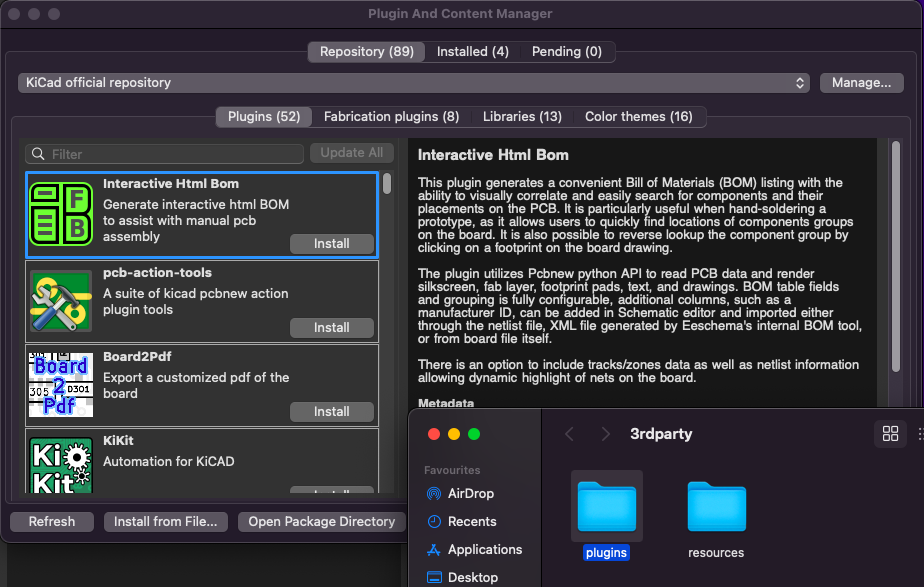
Method 3: Manual Installation from GitHub (For Authorized Users Only)
This method requires access to the private repository. Please contact Stefan Jancic for access.
- Clone the private repository (requires authorization):
git clone https://github.com/jancicS/kicad-chatbot.git - Navigate to the cloned directory:
cd kicad-chatbot - Install the required Python dependencies:
pip install -r requirements.txt - Copy the entire plugin folder to your KiCad plugins directory:
# Windows
xcopy /E /I kicad-chatbot "C:\Users\[username]\Documents\KiCad\9.0\scripting\plugins\KiCad_ChatBot_by_ALTTAB"
# macOS
cp -r kicad-chatbot ~/Documents/KiCad/9.0/scripting/plugins/KiCad_ChatBot_by_ALTTAB
# Linux
cp -r kicad-chatbot ~/.kicad/9.0/scripting/plugins/KiCad_ChatBot_by_ALTTAB - Restart KiCad
API Key Setup
Before you can use the chatbot, you need to configure your OpenAI API key:
- Launch KiCad and open the PCB or Schematic editor
- Click on the "KiCad Chatbot by ALT TAB" button in the toolbar
- Click on the "Settings" button (gear icon) in the chat interface
- Select "Configure API Key" from the menu
- Enter your OpenAI API key and click "Save"
You can get an API key from OpenAI's platform.
Installation Directory Not Found?
If you can't find the plugins directory, you can create it:
- Determine your KiCad configuration directory (see paths above)
- Create a `scripting` folder inside this directory if it doesn't exist
- Create a `plugins` folder inside the `scripting` directory
- Install the plugin in this newly created directory